Your cart is currently empty!
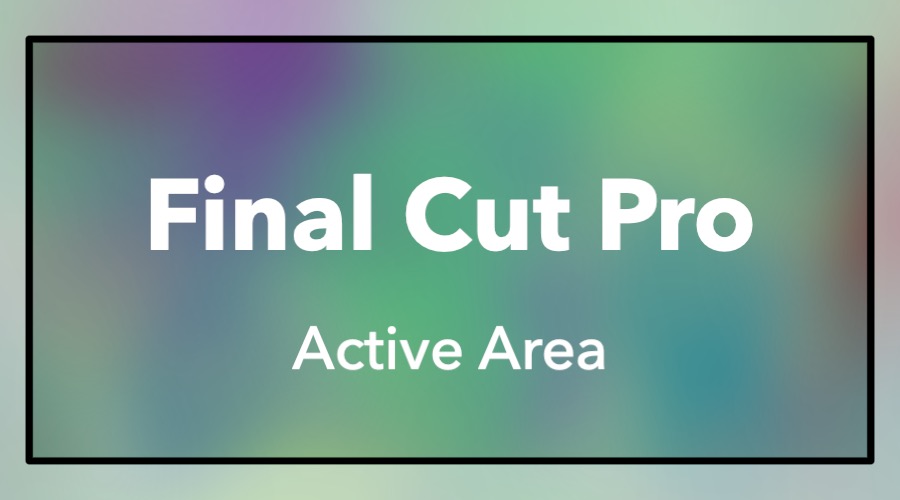
How to make an area of Final Cut active and what that means?
Please note: Some of the links in this post may be affiliate links. When you click a link and make a purchase, we may receive a small payment, which helps us keep this site running.
Interacting with Final Cut Pro using keyboard shortcuts is one of the easiest ways to speed up a workflow. The single window design of Final Cut is actually broken up into areas that allow shortcuts to preform different tasks based on the active area. Clicking an area such as the timeline or browser makes that are active. A thin blue line displayed at the top of an area indicates it’s active.
Try it! In Final Cut, click on a clip in the browser and notice the thin blue line at the top. Press the space bar and that clip plays back in the viewer. Click on the timeline and notice the blue bar changes to the top of the timeline. Press the space bar and this time playback of the project starts. Instead of clicking back to the browser, press the tab key to switch the active area and press the space bar to begin playback of a source clip.

Leave a Reply