Your cart is currently empty!
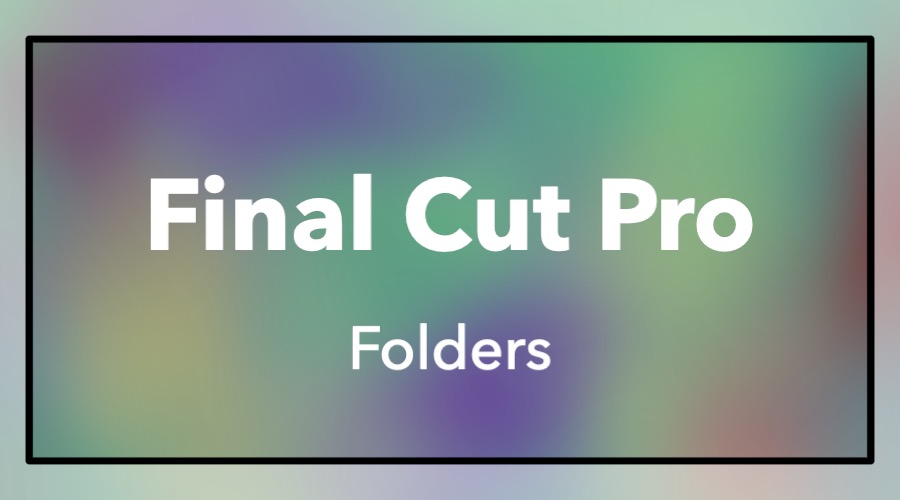
How to use folders in Final Cut Pro
Please note: Some of the links in this post may be affiliate links. When you click a link and make a purchase, we may receive a small payment, which helps us keep this site running.
As the number of clips imported into Final Cut grows so does the usefulness of the Libraries sidebar. Clips are imported into events and those events are stored inside a library. Those clips contain metadata and features like keywords, ratings, roles, among others empower editors to add their own. That metadata is then used to create various collections based on keywords or other criteria. However, the number of collections can quickly skyrocket making it difficult to navigate the Libraries sidebar.
To solve this problem, Final Cut utilizes folders to store multiple collections. To create a new folder, select an Event and go to File-New-Folder. If the Folder button is grayed out make, return to the libraries sidebar and select an Event. Folders can be created inside events or other folders.
Use the keyboard shortcut Shift-Command-N to create a new folder. This shortcut works regardless of which area of Final Cut is active but only if an event or other folder is selected in the browser. After pressing Shift-Command-N the new Untitled folder is created with the Untitled text selected. Without clicking, type in the name of the folder and press return to set the name. Please take the time to add a proper name to the folder as it will help you stay organized.
Try it! Use Shift-Command-K multiple times to create a bunch of new keyword collections. Then use Shift-Command-N to create a folder and move the keyword collections into that folder. Take it a step further by creating more folders to build a hierarchy. After you’re finished if you want to delete a folder, select it and use the Command-Delete shortcut to remove it. It’s important to note that any collections inside the folder are also deleted.

Leave a Reply