Your cart is currently empty!
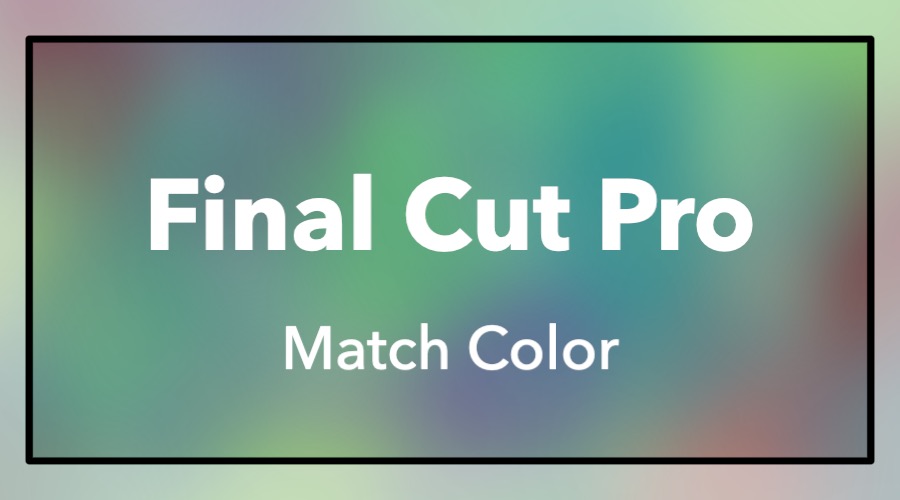
Match Color
Please note: Some of the links in this post may be affiliate links. When you click a link and make a purchase, we may receive a small payment, which helps us keep this site running.
The process of shooting and editing video can be simple. Press record to capture clips, import and organize them into a timeline, then share it with an audience. This is great for a first timer creating content but you are likely reading this to continue growing as an editor. Learning the art of color correction makes your videos stand out from the rest. Professional Colorists spend a lifetime perfecting the skill but sometimes we settle for a quicker option.
Match Color is the feature included with Final Cut that applies a color adjustment to clips based on a reference image in an attempt to make the clips look similar. To begin, skim through footage in the timeline or browser and locate a frame with the desired color. This frame is the reference that will be used later. Mark the frame by pressing M to add a marker.
Next, select the clip or clips that need to be color corrected to match that reference. Press Option-Command-M to open Match Color in the viewer. Return to the marker from earlier and skim across it. Notice the frame shown on the left side of the viewer is the reference. Click to select the frame which generates a preview of the color correction on the right. Don’t like the correction generated by the initial reference frame? Click another frame to preview a different adjustment and repeat as needed. When satisfied click the Apple Match button in the lower right. The Match Color video effect is added to the selection.

Leave a Reply