Your cart is currently empty!
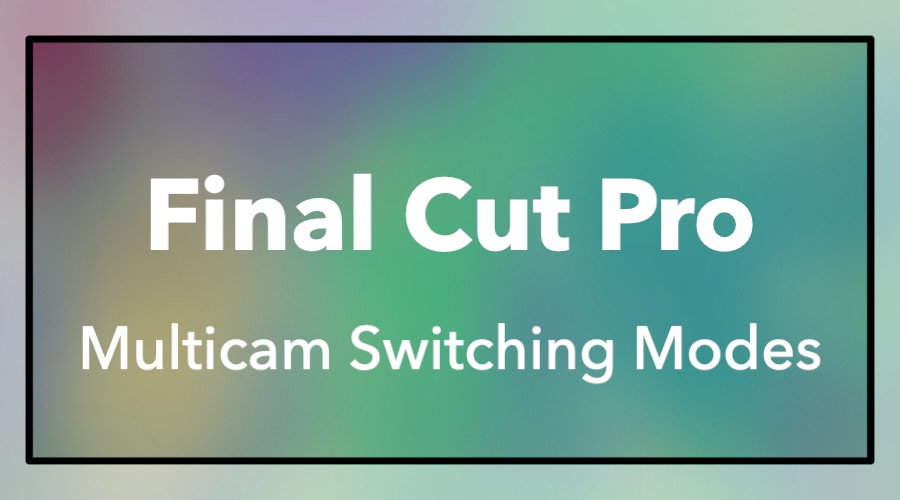
Multicam Switching Modes
Please note: Some of the links in this post may be affiliate links. When you click a link and make a purchase, we may receive a small payment, which helps us keep this site running.
Final Cut Pro includes powerful features used in multi camera editing workflows. One of these features is the ability to change switching modes. By default, clicking on an angle in the angle viewer (Shift-Command-7) creates a cut in the Multicam clip and switches both audio and video to that angle. In some cases, such as editing a music video, only the video should change while the audio remains the same. To accomplish this, set the switching mode to video only (Option-Shift-2), click a clip in the angle viewer to create a cut in the video only. When ready, use Option-Shift-1 to return to both audio and video which is the default switching mode.

Leave a Reply