Your cart is currently empty!
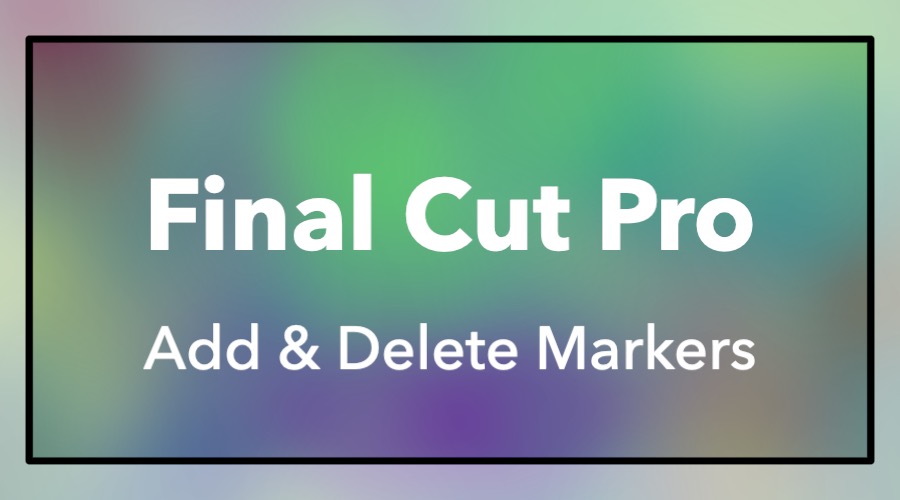
Add and Delete Markers
Please note: Some of the links in this post may be affiliate links. When you click a link and make a purchase, we may receive a small payment, which helps us keep this site running.
Press M to add markers for assisting with navigation, syncing clips, taking notes, and more. The color of the marker indicates type which include blue standard markers, red to-do items, green completed to-do items, and orange chapter markers. After adding a marker press M a second time to edit or delete the marker. Delete a marker at the playhead or skimmer location with the shortcut Control-M.

Leave a Reply