Your cart is currently empty!
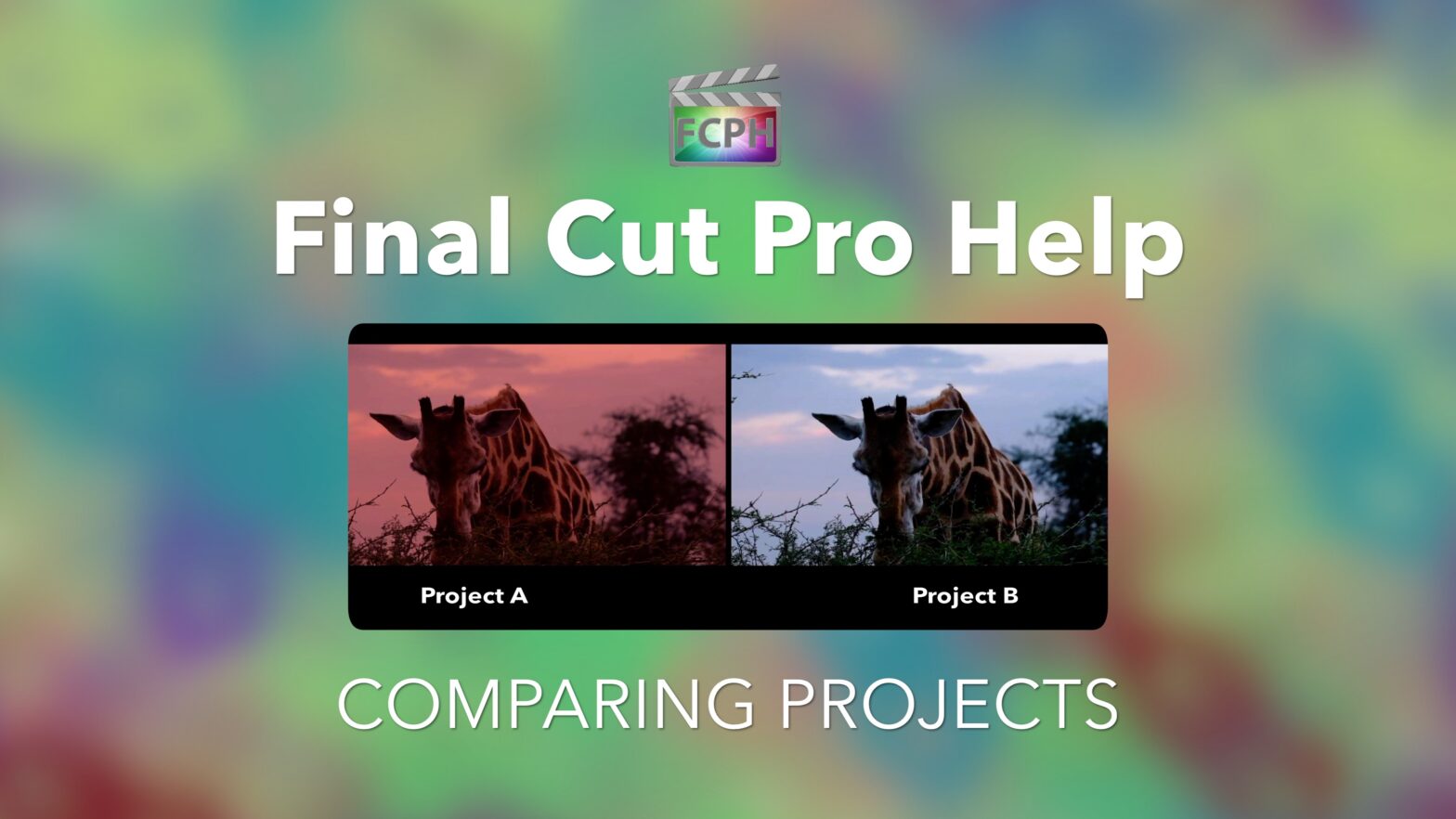
How to compare two projects side by side in Final Cut Pro
Please note: Some of the links in this post may be affiliate links. When you click a link and make a purchase, we may receive a small payment, which helps us keep this site running.
Playing back two projects side by side is a helpful way to visually compare them. Final Cut Pro includes a comparison viewer that allows an editor to compare frames to other frames but isn’t suited for playback.
One way to compare two or more projects side by side is to utilize compound clips. First select all of the clips in the first project using Command-A (Edit-Select All). Then group those clips into a compound clip with Option-G (File-New-Compound Clip). Repeat the steps for the second project to create a second compound clip. By grouping all clips in both projects into compound clips they can be added to a new project.
Create a new project using Command-N (File-New-Project). Add the two compound clips to the new project, one as the primary storyline and the connected to it. Use the transform tool or the inspector to scale down and position both clips. Take a look at the video for more detail.
To compare Project A to Project B, follow these steps:
- Open Project A
- Command-A to select all clips
- Option-G to create a new compound clip
- Repeat steps 1-3 for Project B
- Create and open a new project (Command-N)
- Add the two compound clips to the project (Project A clip and Project B clips)
- Use the Transform tool (Shift-T) or the video inspector to adjust the scale and position of the clips
Free Adjustment Layer Template for Final Cut Pro
Try it! As with anything, make sure you have a back up or create a copy of a project to test with.

Leave a Reply